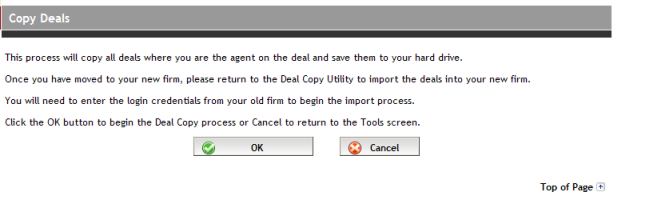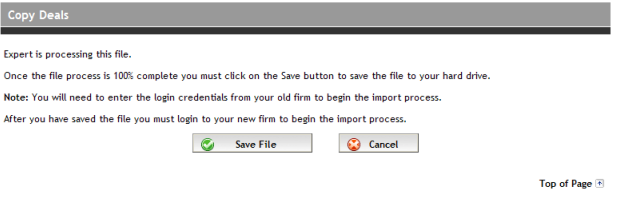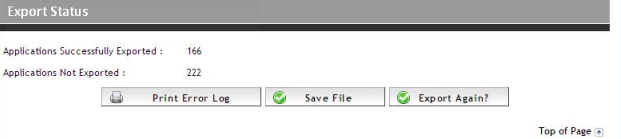Exporting Deals with Deal Copy Utility
For you to be able to export your deals from Expert, your user
profile must be given this permission. See your firm administrator
to have the "export" permission enabled. To export deals, complete
the following steps:
Click Tools in the top
menu. The Financial Tools screen appears.
Click Deal Copy Utility
and the Copy Deals screen appears.
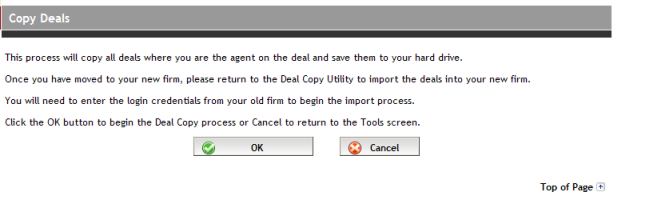
Click OK to the message
and the deals begin compressing into a secured zipped file. A status
bar at the bottom of the screen displays the percentage of completion.
If desired, you have the option of navigating away from the screen
until the file creation process is complete.
When the file creation process is complete, the status bar states
so with a message. If you had navigated away from the Copy Deals screen,
you can return to it by selecting Tools
> Deal Copy Utility.
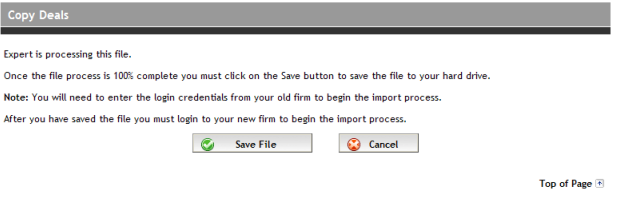
Click the Save File
button and a pop-up message appears asking you to complete the export
process. Click OK to this
message and save the file to your desired location.
Logging
Out or Timing Out During Export Process
If for whatever reason you log out during
the export process (or are timed out), Expert continues to process the
file. When logging back in, you can view the status of the export process
by returning to the Copy Deals screen (Tools
> Deal Copy Utility).
Export Errors
If the export process is not fully successful,
then you are presented with the Export Status screen. The process is deemed
not to be successful if the Applications
Not Exported field is greater than zero.
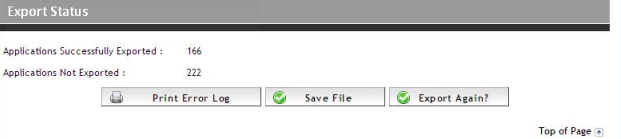
From the Export Status screen, you have
the following options:
Print
Error Log - an error log is created in PDF and opened in a separate
window for you to print.
Save File - If you consider the
export process complete, then click the Save
File button. A pop-up message appears confirming that this will
complete the deal export process. Click OK
to the message.
Export Again? - returns you to
the Copy Deals screen, from where you can start the export process again.