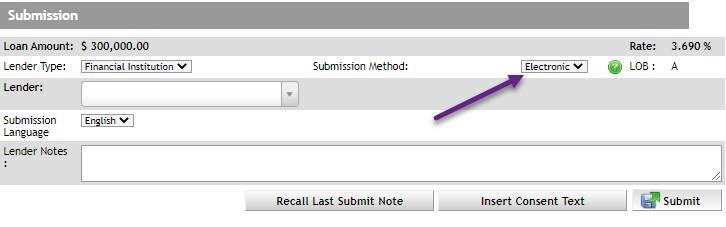
To safeguard confidential consumer information, lenders should receive applications securely. In order to support this policy, all submissions to lenders must be done electronically from Expert (the ‘Manual’ entry in the drop down has been removed).
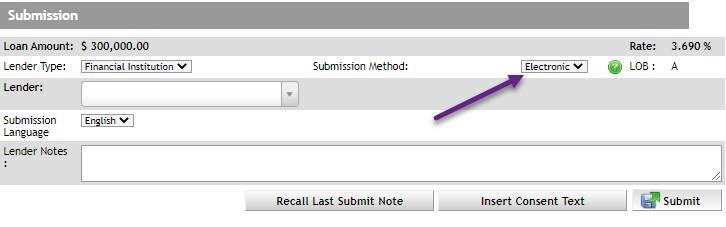
If a lender you wish to submit a deal to is not yet connected to the Filogix network, the details below outline how they can become part of the Filogix Mortgage Marketplace and start receiving your deals electronically:
As the industry moves to a more secure, transparent and compliant transaction with an emphasis on best practices with regard to handling consumer information, there are two things to consider as you look to come into the Filogix Mortgage Marketplace as a private lender.
One is the need for software that enables you to receive a secure application from a mortgage broker. The second is the permission of Equifax to be able to receive a consumer’s credit bureau as part of this secure submission.
To learn more about the Filogix Private Lender Gateway, please visit https://www.finastracanada.com/filogix-private-lender-gateway/.
You should reach out to Equifax to work through the steps for becoming registered/credentialed as a lender as this will be required to be allowed to receive a bureau through any software.
https://hub-en.equifax.ca/mortgage-industry-2020 provides a look at expectations for handling credit bureaus.
If you are an existing Equifax account holder you can contact gbscanada@equifax.com. If not, as a prospective account holder you can contact na.account.services@equifax.com.