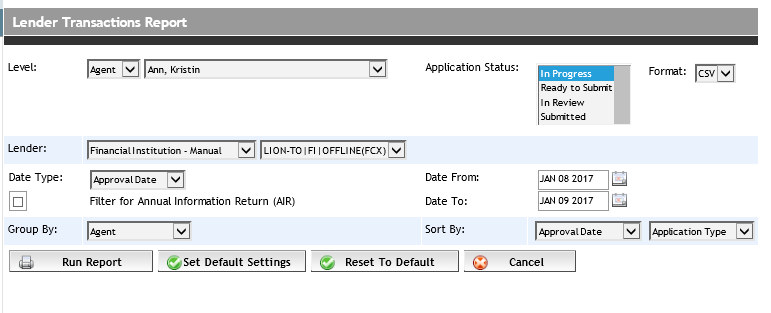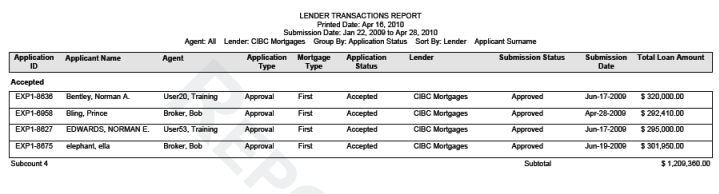Lender Transactions Report
The Lender Transactions Report provides a listing of deals with submission
statuses based on a lender. The report generates and shows only deals
that you have the ability to view and edit based on your user profile.
The Lender Transactions Report can also be easily set up in Expert to
generate the data required for the FSCO Annual
Information Return (AIR).
Creating
Custom Lender Transactions Report
Creating
Lender Transactions Report for the AIR
Creating
Custom Lender Transactions Report
To create a custom Lender Transactions Report, complete the following
steps:
Click the Reports tab to open the Reports
screen.
Click the Lender Transactions Report link.
The Lender Transaction Report screen appears.
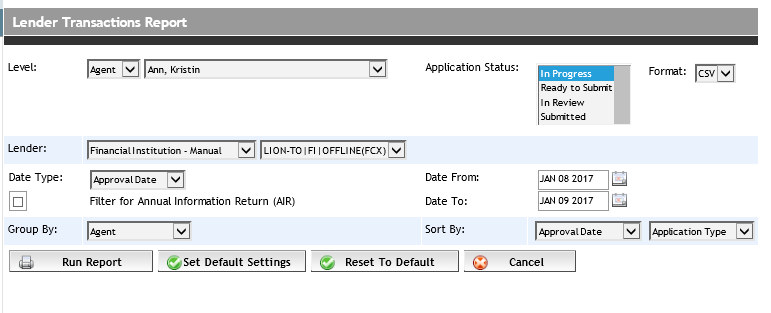
Enter your
filter criteria in the available fields. Note that Level
indicates the level (Agent,
Group, Region,
or Firm) to run the report
from. Depending on your user rights, not all levels may be available.
The drop-down beside Level displays options based on what is selected
for Level. For example, if
Region is selected in Level, the adjacent drop-down displays
a list of Regions you have access to.
From the Application Status drop-down, select
the status(es) of the applications to be returned (e.g., Paid, Complete).
More than one status can be selected by holding down the shift key
while clicking a status.
From the Group By drop-down, select how the
applications in the report are to be grouped.
From the two
Sort By drop-downs, select
how the applications in the report are to be sorted.
From the Format drop-down select if the report
is to be generated as a PDF file or a CSV file (for opening in Excel).
Click the Run Report button. The report opens
in a separate window, from which you can print or save.
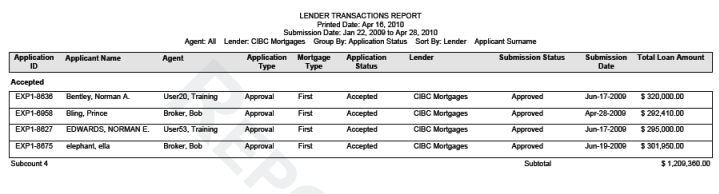
Creating
Lender Transactions Report for the AIR
To set up the Lender Transactions
Report to generate data required for the AIR, complete the following steps:
Click
the Reports tab to open the
Reports screen.
Click
the Lender Transactions Report
link. The Lender Transaction Report screen appears.
Select
the Filter for Annual Information
Return (AIR) report check box. The screen refreshes with the
following filter criteria selected:
Level: Firm
Application Status:
Paid + Complete (or equivalent statuses set up for your firm)
Lender: blank
Date Type:
Submission
From: Jan 1, Previous Year
To: Dec 31, Previous Year
Group by:
Application Status
Sort By:
Lender and Applicant surname
Click
the Run Report button. The
report opens in a separate window, from which you can print or save.