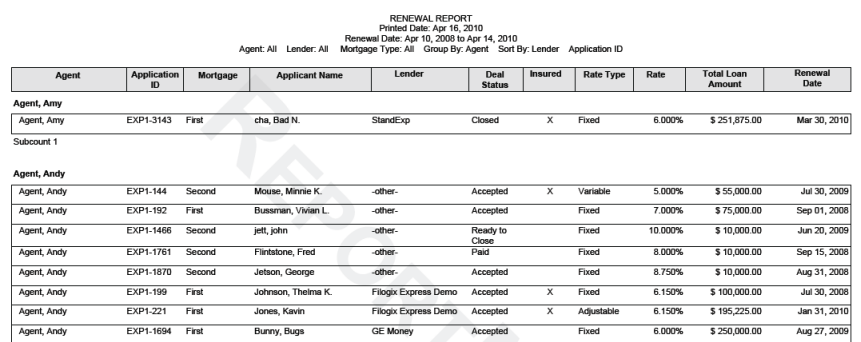Click the Reports
tab to open the Reports screen.
Click the Renewal
Tracking Report link. The Renewal Tracking Report Criteria
screen appears.
![]()
Enter your filter criteria in the available fields.
Note that Level indicates
the level (Agent, Group,
Region, or Firm)
to run the report from. Depending on your user rights, not all levels
may be available. The drop-down beside level displays options based
on what is selected for Level.
For example, if Region is
selected in Level, the adjacent
dropdown displays a list of Regions you have access to.
From the Group By
drop-down, select how the renewals are to be grouped. Your options
are Mortgage Type, Lender,
and Agent.
From the Sort By
drop-downs, select how the renewals in the report are to be sorted.
From the Format
drop-down select if the report is to be generated as a PDF file or
a CSV file (for opening in Excel).
Click the Run Report
button. The report opens in a separate window, from which you can
print or save.