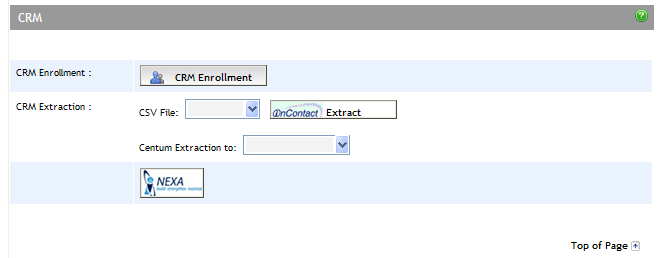Click
the Tools menu. The Financial
Tools screen appears.
Click
the Extract to CRM link. The
CRM Extract Deal Search Criteria screen appears.
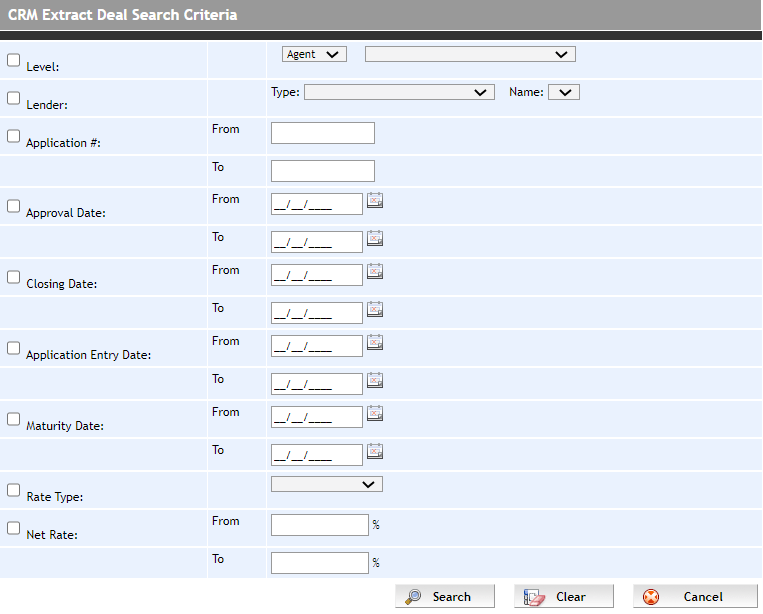
Enter
your search criteria:
Level - allows you to specify
which user/subset of users you wish to include in the extract
Lender Name - select a Lender
from the dropdown
Application # - complete
From and To criteria
Approval Date - complete From
and To criteria
Closing Date - complete From
and To criteria
Application Entry Date - complete
From and To criteria
Maturity Date - complete From
and To criteria
Rate Type -
select a Rate Type from the dropdown
Net Rate -
complete From and To criteria
Click
Search to display the results.
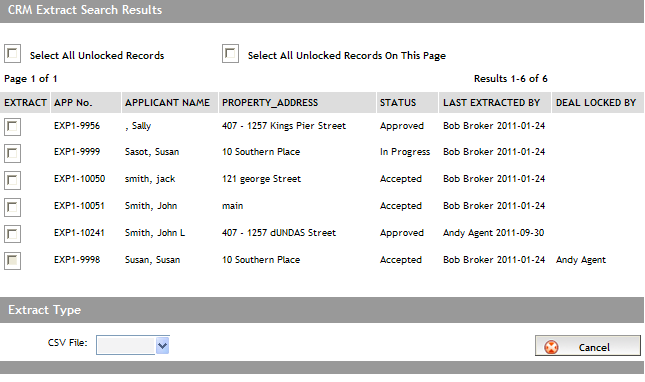
Select
the deals(s) that you want in the extraction file. To select all records,
select the Select All Unlocked Records
checkbox. To select only the records on the page, select the Select All Unlocked Records On This Page
checkbox.
From
the CSV File dropdown box,
select the type of information to be extracted.
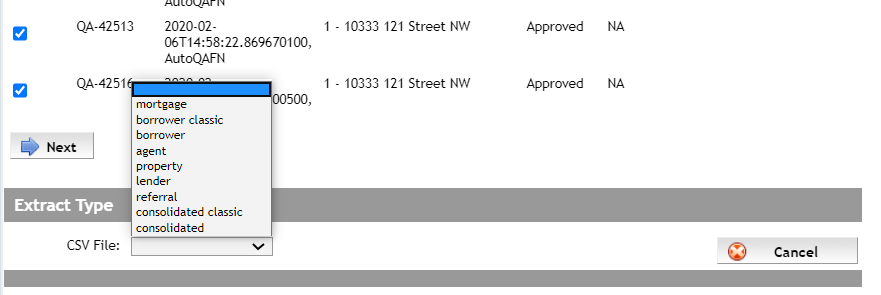
Note: The 'classic'
options for both borrower
and consolidated types exclude
newly added elements to these CSVs.
Expert
creates the file in the background. Click OK
to the confirmation message that appears.
The
time to create the file is dependent on the size. Clicking the Extract to CRM link on the Tools
screen displays the progress status.
When the file has been created, click the Extract to CRM link on the Tools screen again. You are prompted to open or save the file. Save it to your computer, and then import it into your CRM program of choice.