Open the Application
Edit page by clicking Application
Information in the Left Navigation Pane.
In the Applicant
Information section, click the Duplicate
button.
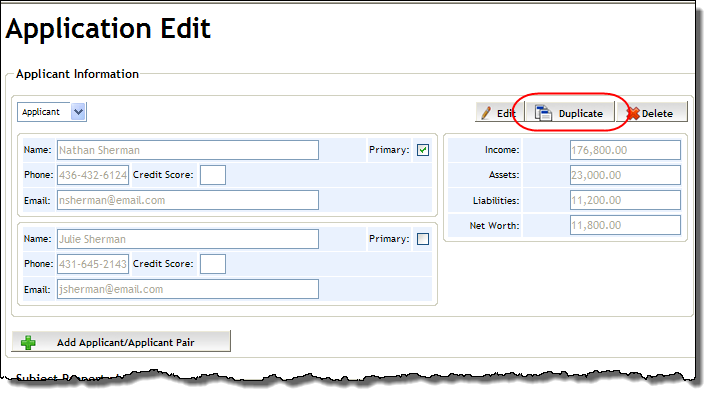
Click OK to the confirmation message that
appears.
A new Applicant
Details screen is created with information carried over from the primary
applicant(s), and can be worked on from the Left Navigation Pane.
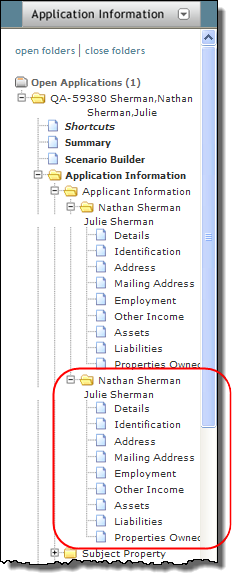
Open the new
Applicant Details page by clicking the new applicant names subfolder
in the Left Navigation Pane.
From the Details
section on the page, locate the dropdown in the top left corner. From
this dropdown, select the type of applicant: Applicant,
Co Signer or Guarantor.
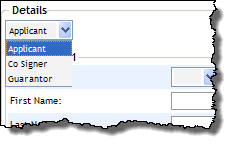
Edit the applicant
information as necessary.
Click the Save button to apply your changes.