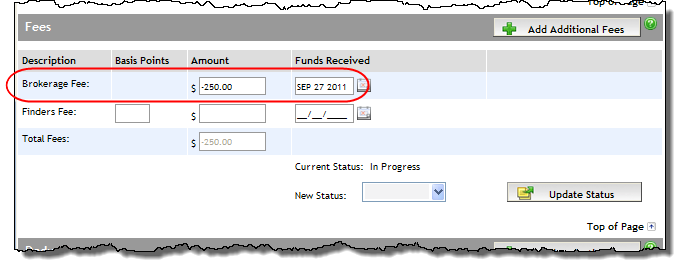Open the Commissions
screen by clicking Commissions
in the Left
Navigation Pane, and scroll to the Fees section.

For the Brokerage Fee, enter the dollar
value in the Amount field.
For the Finders Fee,
either enter a percentage in the Basis
Points field, or enter the dollar value in the Amount
field.
If entering basis points, the dollar amount in the Amount
field calculates automatically. (To remove the basis points, delete
the percentage from the Basis Points
field, and the Amount field
becomes editable.)
When funds
for a fee are received, complete the Funds
Received date. The fee can then be tracked in the Commissions Report.
If it is required to update the deal status, select the status from the New Status dropdown, click the Update Status button, and click OK to the confirmation message that appears. See Status Flow of a Deal for more information about the different statuses.