Open the Lender
Response screen by clicking Lender
Response in the left
navigation pane.
Click the Add Manual Response button on the
Lender Response screen. The screen changes to display the Application
Summary Information and Lender Information.
Note: A shortcut exists that
highlights the Add Manual Response
button on the Lender Response screen. From the left
navigation pane, select Shortcuts
> Add Manual Response.
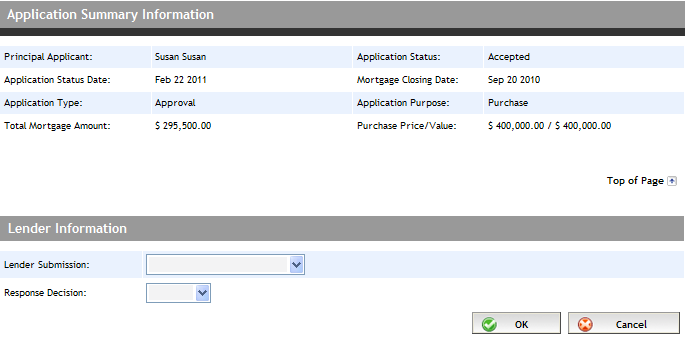
From the Lender Submission dropdown, select
the "Submission" you want to record the response for. If
needed, refer to the Lender
Submit screen to determine the correct submission based on the
date, time, and lender.
From the Response Decision dropdown, select
the response decision (Approved
or Declined).
Click OK. The screen refreshes with the
Lender Information and Response Details fields.
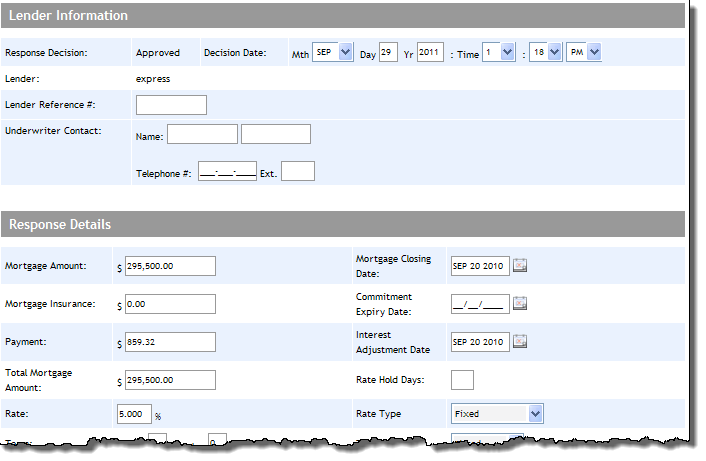
Enter information
in the fields according to the manual commitment or the decline that
was received from the lender.
Click Save Changes to return to the Lender
Response screen.
If the response
is an approval, then from the Response Information section of the
Lender Response screen, click the Accept
button.
Note: When the response is
accepted by clicking the Accept
button, Expert prevents the mortgage details from being edited. If
it is required for you to make changes to the mortgage details, you
can "un-accept"
the response.
Note: For an approved manual
response, the commitment letter must be obtained manually (fax or
email) from the lender. It cannot be viewed via Expert.