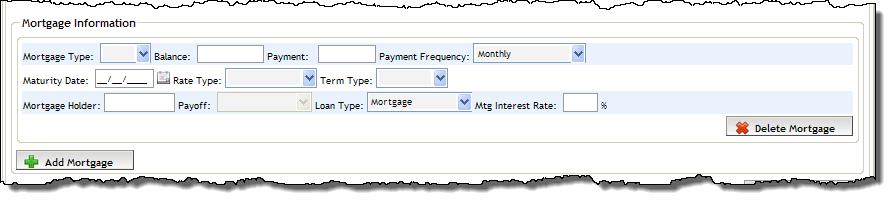Entering Existing Properties and Mortgages of Applicant
The Properties Owned By Applicant section on the Applicant
Details screen is to add details of any existing properties and mortgages
the applicant or applicant pair have. Doing so will also update the Assets
and Liabilities
section respectively.
Refinance Note: If
the Application Purpose is a Refinance type, a selected is displayed in this section. This indicates that
this section mirrors the Subject
Property Information section of the Application Edit screen. Changing
a field in one section also changes its equivalent field in the other
section.
Adding
an Existing Property
Adding
a Mortgage on an Existing Property
Adding
an Existing Property
To add an existing property owned by the applicant(s), complete the
following steps:
Click the Add Property button. The screen
refreshes to display the fields of the Properties Owned by Applicant
section.
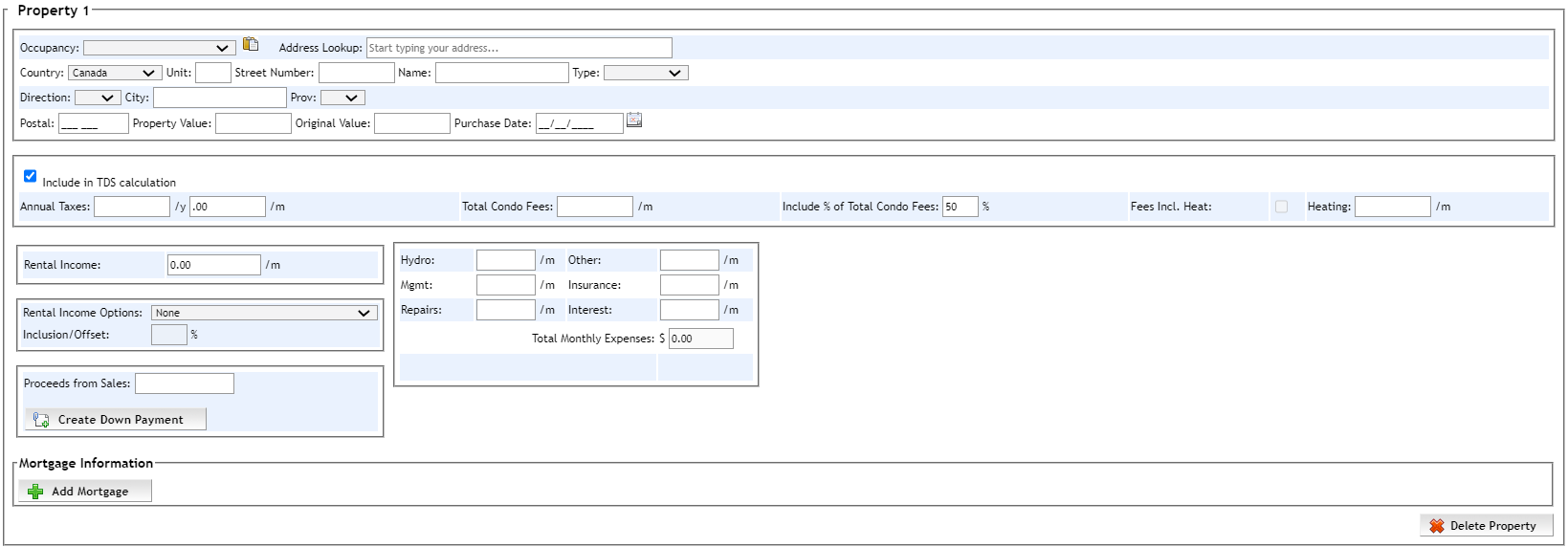
From the Occupancy dropdown, select how the
existing property is being used:
Owner-Occupied (select this option if the applicants currently
live in the property).
Owner-Occupied and Rental
Rental
Second Home
To copy the
applicant's current address (from Address
section) into the address fields of this section, click the copy/paste
icon ( ). Otherwise enter
the address details manually.
). Otherwise enter
the address details manually.
Tip: Use the Address
Lookup field to search, find and pre-fill the address of the
property.
Enter the value
of the property in the Property Value
field. The Assets
section is updated with this property and value. Enter the Original Value and Purchase
Date.
Enter the Annual Taxes, Total
Condo Fees (if any) and Heating.
If the heating is included in the condo fees, check the Fees
Incl. Heat checkbox.
To include
the property taxes, condo fees, and heat in the TDS
calculation, select (check) the Include
in TDS calculation checkbox.
Refinance Note: If the Application Purpose is a type, the Include in TDS calculation checkbox
must be checked (selected).
If Rental
or Owner-Occupied Rental is
selected in the Occupancy
dropdown, then complete the following fields:
Rental Income
Rental Expense fields (Hydro,
Mgmt, Repairs,
Other, Insurance,
Interest)
Rental Income Options - if a portion of the rent is used as
income, you have the following options:
None
- no rental income is added to the applicant's gross income. The TDS calculation
is not affected.
Add Percentage to Gross Income - adds a percentage of the rental
income to the applicant's gross income. Enter the percentage in the Inclusion/Offset field. This income
is included in the TDS calculation.
Reduce Rental expense, add balance to gross income - deducts total
expenses (including mortgage payment, taxes, condo fees and heating costs)
from the rental income, and from the remaining rental income, a percentage
is added to the applicant's gross income. Enter the percentage in the
Inclusion/Offset field. This income
is included in the TDS calculation.
If
the property is to be sold, then the proceeds from the sale can be
included as a down payment for the new mortgage. In the Proceeds
from Sales field, enter the amount that is to be applied to
the down payment. Then click the Create
Down Payment button to enter this amount in the Down Payment section of
the Application Edit screen.
Refinance Note: If the Application Purpose is a type, a portion
of the equity on the existing property can be used to create a down
payment for a new mortgage. In the Property
Equity field, enter the amount that is to be used for the down
payment. Then click the Create Down
Payment button to enter this amount in the Down
Payment section of the Application Edit screen.
Click
the Save button. At the bottom
of the screen, the Total Property
Value, Total Expenses,
Rental Income
(if any), and Rental
Expenses (if any) fields are
filled with the associated values.

Adding
a Mortgage on an Existing Property
If there is any mortgage remaining on the existing property, it must
be added. Complete the following steps.
Click the Add Mortgage button. The screen
refreshes to display the fields of the Mortgage Information subsection.
Refinance Note: If the Application Purpose is a Refinance type,
additional fields are available in the subsection to enter the original
mortgage amount and number. to view.
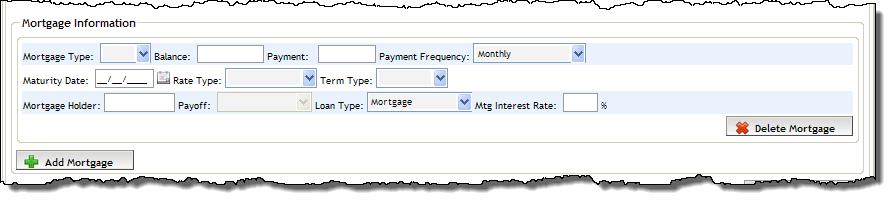
Complete the
necessary fields. When Payment
is entered, this amount is copied as a liability in the Liabilities section. This
amount is also included in the TDS
calculation.
Click the Save button. At the bottom of the
screen, the Total Mortgages
and Mortgage Payments
fields are filled with the associated values.

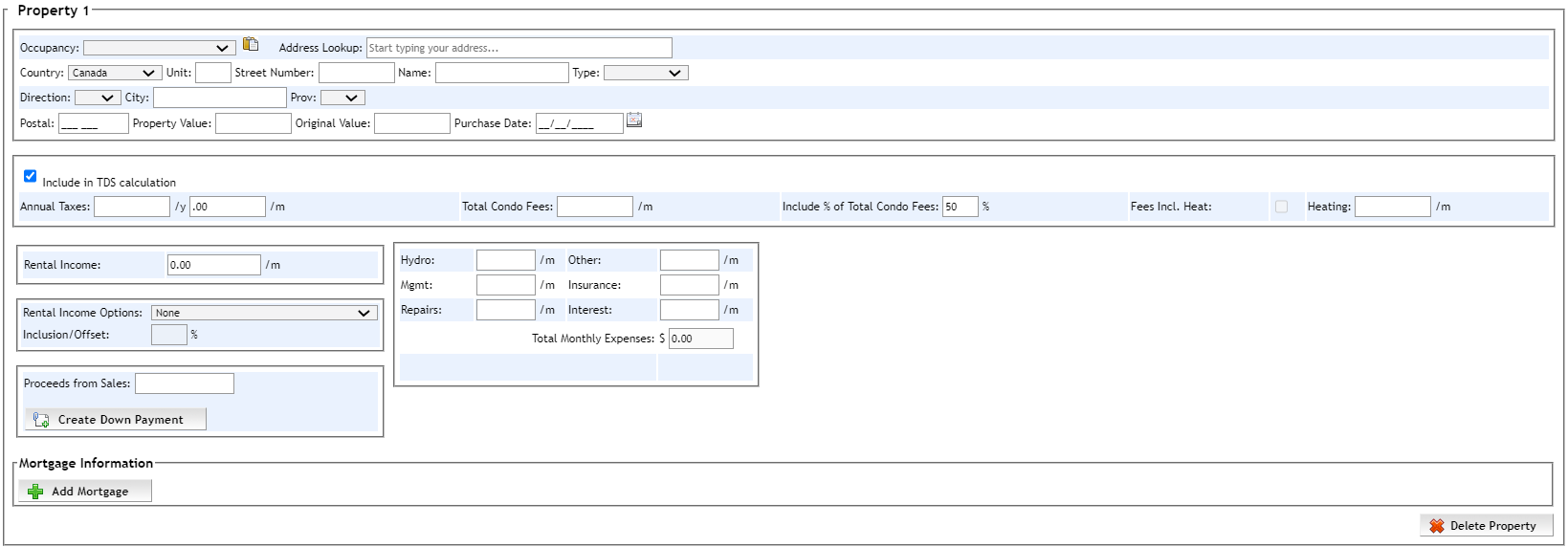
![]() ). Otherwise enter
the address details manually.
). Otherwise enter
the address details manually.