Create
a new application in Expert, but do not enter any applicant or
application details.
Navigate to the Mortgage Information section for the newly-created
application by clicking Mortgage
Information in the left
navigation pane.
Select Requested for
the 1st Mortgage field.
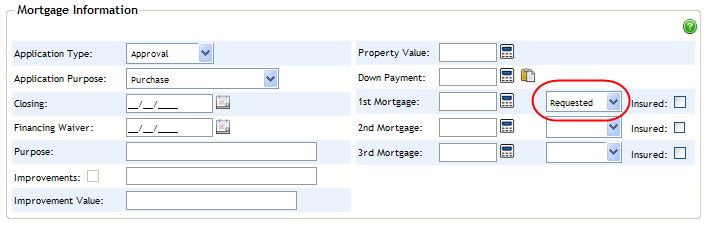
Navigate to the Forms screen by clicking Forms
in the left navigation pane.
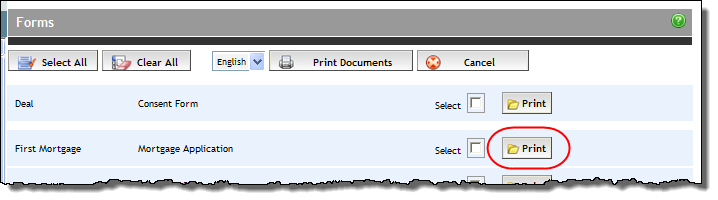
For the Mortgage Application form, click its Print button. The blank form with application number opens as a PDF in a separate window, from which it can be printed.