From
the top left section of Expert, click Create
New Application (or if on the Home
Page, click Create New Application).
The Application Edit screen appears.
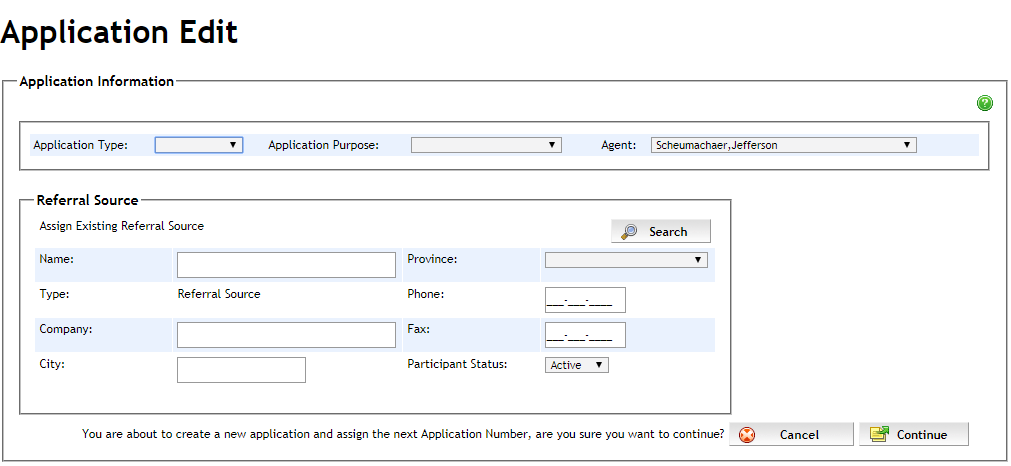
Complete
the following (the choices selected here determine what sections and
fields will be displayed in Expert for your data entry) :
Application Type - select Approval
or Pre
Approval
Application Purpose - select from one of the following options
(click an option to display its description in a separate pop-up window).
Purchase
Purchase Plus Improvements
Refinance
ETO (Equity Take Out)
Switch / Transfer
Port
Deficiency Sale
Workout
Agent - select the agent of record who will own the deal. This
dropdown is for a deal in which an agent's assistant or administrator
is adding the deal to Expert on the agent's behalf.
Select an existing referral source in the Referral Source section, if required. You can use the search button to search for existing referral sources.