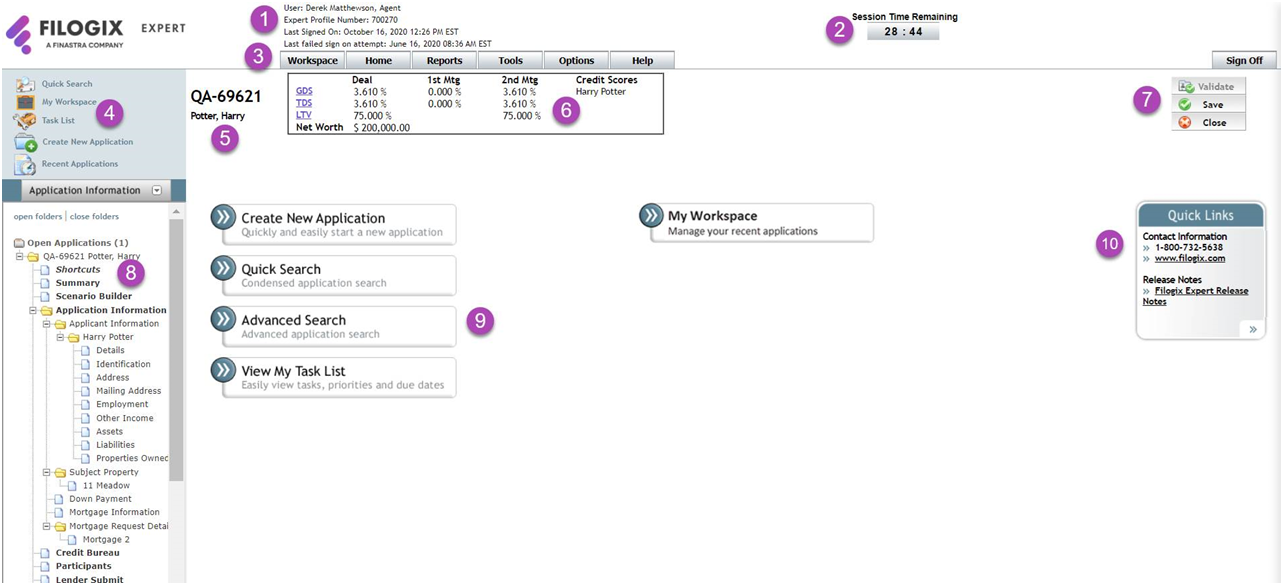When you sign in, you are brought to the home page. The home page is organized as follows:
1 - Displays user name, user
type, Expert profile number, last signed on date, and last failed sign
on attempt.
2 - After 30 minutes of inactivity,
Expert will automatically sign you off. This clock displays the time remaining
in your sessions due to inactivity. It continually resets while you are
working in Expert. See Automatic
Sign Off for more information.
3 - Navigation tab to access
Workspace, Home page, Reports, Tools,
Options,
and Help.
4 - Links to Quick Search, Workspace, Task List, Create New Application, and Recent Applications.
5 - When an application is opened, the client application number and principal borrower's last name is displayed here.
6 - When an application is opened, this section displays the ratios for the client: TDS, GDS, LTV and Net Worth.
7 - Buttons to validate the application against business rules, save it, and close it.
8 - The Left Navigation Pane.
When an application is open, the Left Navigation Pane displays an overview
of the sections of the application. Clicking a page icon ( ![]() ) or folder icon (
) or folder icon ( ![]() ) takes you
to that screen (or section of a screen) in the application. See Navigating
Expert for more information.
) takes you
to that screen (or section of a screen) in the application. See Navigating
Expert for more information.
9 - Links to Create New Application, Quick Search, Advanced Search, Task List and Workspace.
10 - Quick Links to Expert Support and web site.