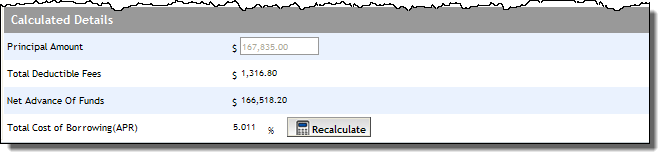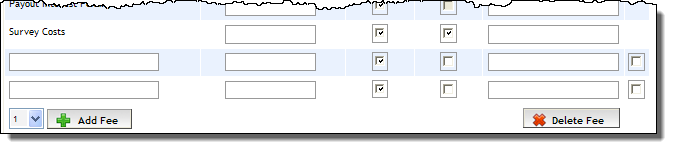Open the Fees screen by clicking Fees
in the Left Navigation
Pane.
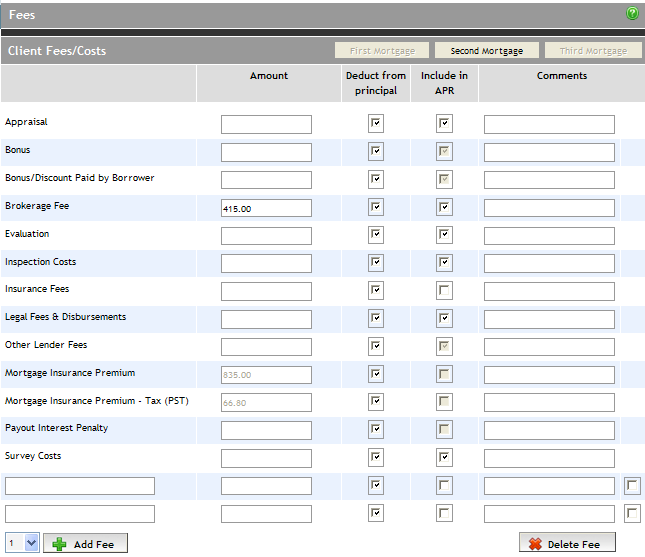
If the application consists of multiple mortgages,
select the mortgage that you need to add fees to from the top right
corner (if the a mortgage button is greyed out, it either means it
is selected or does not exist; in the screen shot below, the First
Mortgage is selected and a Third Mortgage does not exist).
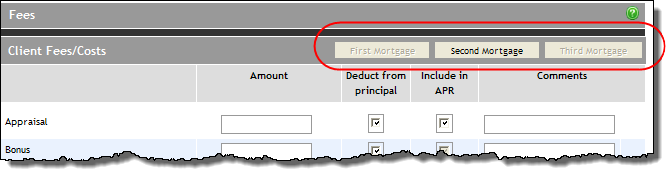
To add a fee, enter its amount in the Amount
field.
Note 1: If the mortgage insurance premium has already been calculated
(when entering
mortgage request details), the Mortgage
Insurance Premium and Mortgage
Insurance Premium - Tax amounts are automatically populated.
To have the fee deducted from the principal amount
of the mortgage, select the Deduct
from principal checkbox.
To use the fee in calculating the actual cost of borrowing
on the mortgage, select the Include
in APR checkbox. Note that certain fees are automatically included
in the APR and cannot be changed.
Enter any comments related to the fee in the Comments field. Comments do not
display on the forms.
The Total Deductible Fees, Net Advance of Funds, and
Total Cost of Borrowing (APR) are displayed in the Calculated Details
section at the bottom of the screen.