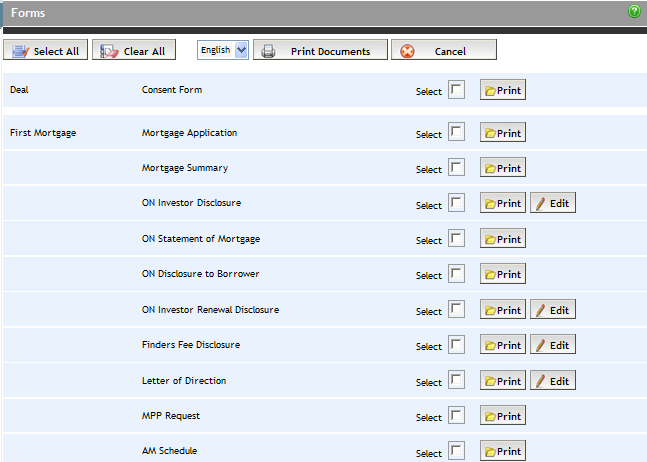
Forms and documents related to the mortgage are available for editing,
viewing, printing, and saving from the Forms screen. Open the Forms screen
by clicking Forms in the Left Navigation Pane. Forms
are displayed according to the operating region of the agent
on the deal. For example, if the operating region of the agent is
BC, the BC forms are displayed.
Note 1: If there is no mortgage
yet entered on the deal, then the documents associated with the mortgage
(e.g., Mortgage Summary, Disclosure forms, etc.) do not display on the
Forms screen. Only the Consent Form will show.
Note 2: Prior to a lender submission (electronic or manual), the Print buttons, along with the checkmarks beside the Mortgage Applications and Mortgage Summary Forms will be disabled.
Note 3: If the deal is a pre-approval, the MPP (Mortgage Protection Plan) Request does not display on the Forms screen.
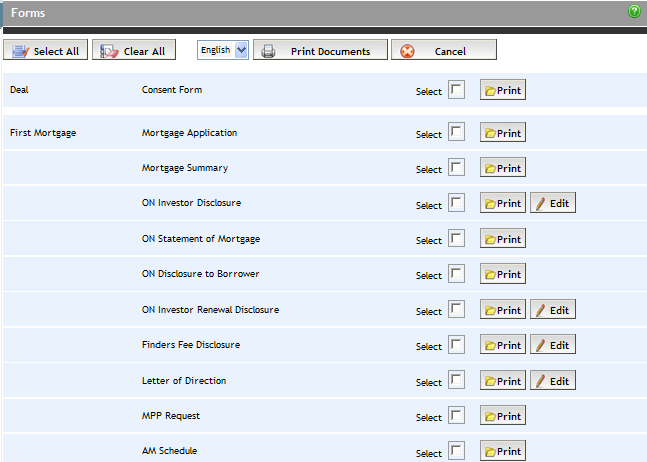
Most forms
are identified by the Edit
button (![]() ). To edit or
add information to a specific Form, click its Edit
button. The screen associated with the form opens. The example below
shows an Ontario Disclosure Form.
). To edit or
add information to a specific Form, click its Edit
button. The screen associated with the form opens. The example below
shows an Ontario Disclosure Form.
Note: Some forms are opened by clicking the Print
button, such as a provincial disclosure to borrower.
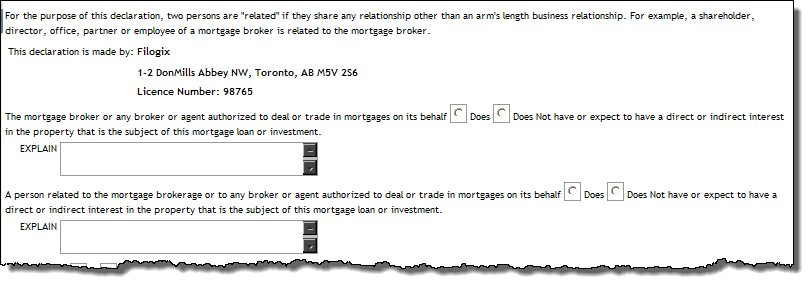
Add/edit the
necessary details on the form.
Note: For forms and documents that disclose fees, such as the
Disclosure Form, any fees that were entered in the Fees
screen are automatically populated.
Click the Save button to apply your changes and return to the Forms screen.
To print a single document, select its Select
checkbox, and click the Print
button. The document opens as a PDF in a separate window, from which you
can print.
Certain documents, such as the provincial disclosure to borrower, open
as a form for you to enter information prior to printing.
Select (check)
the checkboxes of the documents you want to print. To select all documents,
click the Select All button.
Click the Print Documents button at the top
of the page.
Each document is merged into a larger, single PDF document, which opens in a separate window, from which you can print.
Note: The Mortgage Application and Mortgage Summary can only be printed once a submission has been completed.