Open the Lender Submit screen by clicking Lender
Submit in the Left
Navigation Pane.
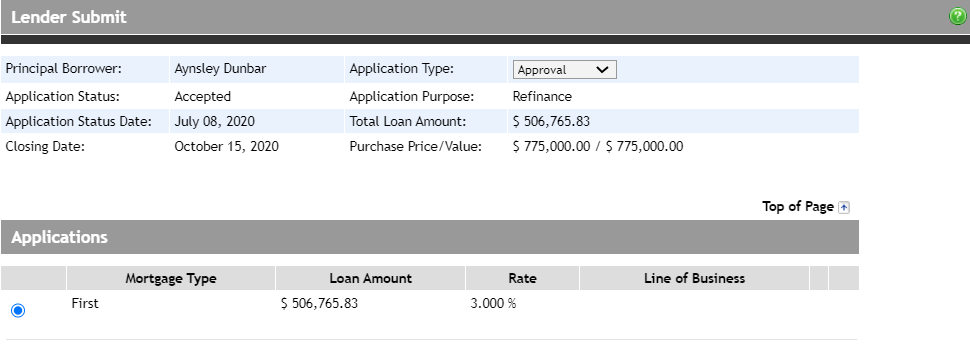
Note: You have the ability
to change the application type (Approval
or Pre-Approval)
from the Application Type
dropdown.
In the Applications section, the mortgages (i.e.,
first, second, and third) are listed.
If there is more than one mortgage to submit, click the option button
of the mortgage to be submitted. The Submission section expands to
display fields for you to complete. If there is only a first mortgage,
it is automatically selected with the Submission section already expanded.
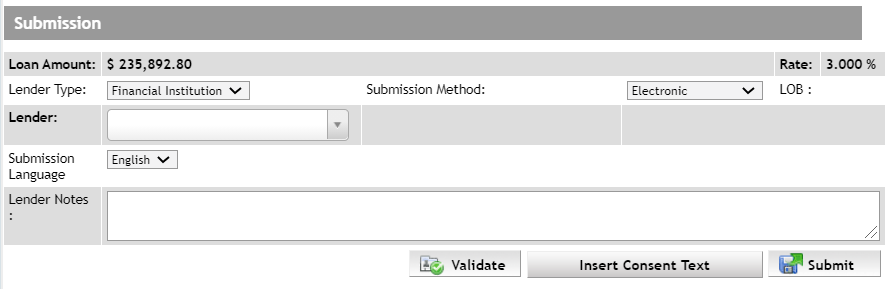
From the Lender Type
dropdown, select Financial Institution.
From the Submission
Method dropdown, select Electronic.
From the Lender
dropdown, select the lender you want to submit to. If you wish to
reduce the number of lenders in the dropdown, you can start to type
the name of your desired lender in the search box which will filter
the list of lenders.
In the Lender Notes
field, enter any notes for the underwriter specific to the mortgage
request. As needed, use the Insert
Consent Text button, which inserts a sentence stating that
you have obtained consent from the customer to pull a credit bureau.
You will be required to enter a date and time for this sentence.