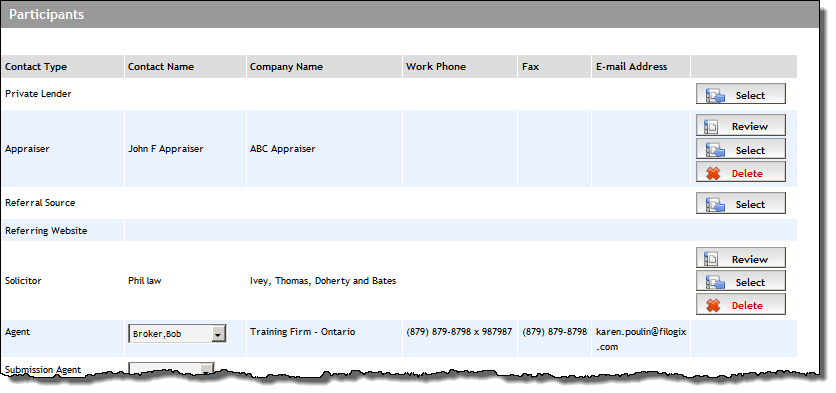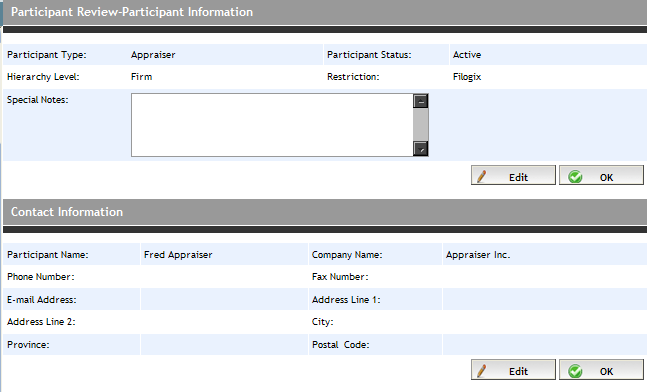You have the ability to edit participants of the following types that
you have added to Expert. (i.e., you cannot edit a participant that another
user added to Expert).
If the participant is not displayed on the Participants
screen*, you must first conduct a search for that participant:
a) Click the Select button
for that participant's type. The Participant Search - Participant
Information section appears.
b) In the search criteria fields, enter information regarding the participant
you are searching for to edit.
c) Click the Search button.
The results of your search are displayed in the Search Results section.
d) For the participant you want to edit, click its Details
button. The screen refreshes to display the Participant Review-Participant
Information section and the Contact Information section (below).
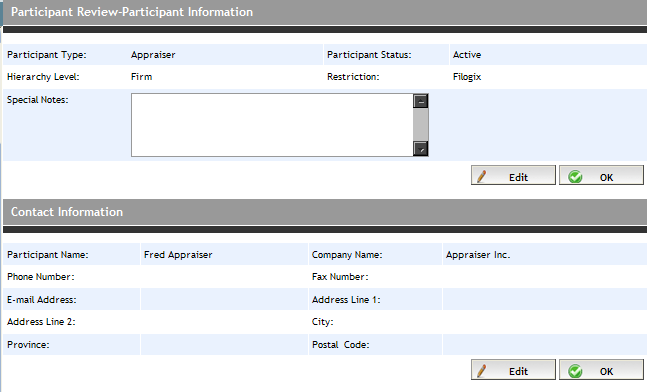
You will notice two Edit
buttons. Click either one to edit Participant
Status, Hierarchy
Level, Special Notes,
and Contact Information.
Note: If an Edit
button is not displayed, it indicates that another user entered the
participant to the Expert system, and therefore you cannot make edits.
When your changes are made, click OK.